.png)
(Figure 3 - Import MP3+G Files)
|
Importing MP3+G/WMA+G Files
| [Previous] [Main] [Next] |
If you already have "MP3+G/WMA+G" Song Files residing on your system that you wish to import and make available within CompuHost...
| · | Click "SongList | Import/Catalog Karaoke Files" from the Main Menu
|
The following Dialog will appear...
.png)
(Figure 3 - Import MP3+G Files)
| 1. | <DiscID><Dash><TrackNo><Space><Optional Dash><Optional Space><Artist><Space><Dash><Optional_Space><Title><.ZIP/.CDG >
|
| Example. "SC8101-01 - Sinatra, Frank - My Way.zip"
|
|
|
| 2. | <DiscID><Dash><TrackNo><Space><Optional Dash><Optional Space><Title><Space><Dash><Optional Space><Artist>< .ZIP/.CDG >
|
| Example. "SC8101-01 - My Way - Sinatra, Frank.zip"
|
|
|
| 3. | <Artist><Space><Dash><Optional_Space><Title><Space><Dash>
|
| <Optional_Space><DiscID><Dash><TrackNo><.ZIP/.CDG>
|
|
|
| 4. | <Title><Space><Dash><Optional_Space><Artist><Space><Dash>
|
| <Optional_Space><DiscID><Dash><TrackNo><.ZIP/.CDG>
|
|
|
| 5. | <Artist><Space><Dash><Space><Title><. ZIP/.CDG >
|
| Example: "Sinatra, Frank - My Way.zip"
|
| 6. | <Title><Space><Dash><Space><Artist>< .ZIP/.CDG >
|
| Example: "My Way - Sinatra, Frank.zip
|
|
|
| 7. | Combined: The ENTIRE Filename is added to the TITLE column of all SongList searches. This format is NOT recommended since it seriously impedes CompuHost's ability to properly catalog the imported listings.
|
|
|
| 1. | Select the proper File Naming Format for the MP3+G files you wish to import.(A) (Figure 3) SEE WARNING ABOVE!
|
| 2. | Select the File Type (Uncompressed CDG or Compressed ZIP Files) (B) (Figure 3)
|
| 3. | Select the Source Folder where CompuHost will find your MP3+G Song Files by clicking "Select Source" (C) (Figure 3) .
|
|
|
| WARNING: It is extremely important that your Song Files are not moved from this location once imported/cataloged by CompuHost.
|
|
|
| 4. | If your Song Files are organized in separate folders beneath the folder you selected in step 3, click "Include Sub-Directories" (D) (Figure 3) to instruct CompuHost to search and catalog the subfolders.
|
| 5. | Select the desired "Update Action" (E) (Figure 3). If this is the first time you are building the SongList, click "Rebuild Entire SongList".
|
| 6. | Configure Advanced Options by clicking the "Advanced" button (G) (Figure 3). (See Advanced Options below).
|
|
|
| WARNING: CompuHost automatically assigns a unique Song Number to each listing. Selecting "Update SongLists Only" allows CompuHost to "ADD" listings while not affecting the Song Numbers of existing listings. Selecting "Rebuild Entire SongList" starts a NEW numbering sequence and may result in renumbered listings, thus reprinting your SongBooks may be necessary to correctly reflect the new Song Numbers . Therefore ,after you have successfully built your SongList, you should always click "Update SongList Only" when adding songs listings to the SongList! (See Advanced Options below)
|
|
|
| 7. After providing the required information above, Click "Import Song Listings" (F) (Figure 3) to begin the importation process.
|
| The importation process will commence. Please wait until you see "Importation Process Complete" before continuing.
|
|
|
| 8. Upon completion of the Import/Cataloging process, any errors encountered during the process that prevented CompuHost from properly cataloging all of the files will be displayed for your review.
|
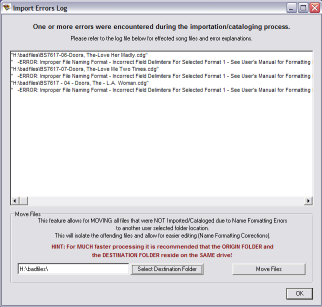
.png)
| 1. Capitalization Options
|
| Edits imported/cataloged listings to provide for consistency
|
| · | Proper Case - ALL Titles and Artist Names will be edited to the Proper Case format.
|
| · | UPPER CASE - ALL Titles and Artist Names will be edited to the UPPER CASE format
|
| · | No processing - ALL Titles and Artist Names will be imported/cataloged exactly as formatted in the filename.
|
|
|
| CompuHost Assigned Numbering Options
|
|
|
| CompuHost "reserves" previously assigned song numbers to specific song files. This allows for future SongList Rebuilds, while maintaining the originally assigned "CompuHost Song Number" where possible. This helps to reduce the need to reprint Song Book(s) after a "Songlist Rebuild". However, at times you may wish to "reset" the Numbering Sequence, thus restarting the sequence at 0 (zero), or you may wish to Reallocate (Release) Song Numbers currently reserved for specific songs back into the "available numbers" pool.
|
|
|
| 2. "Reallocate Reserved CompuHost Assigned Numbers"
|
| This option will Reallocate (Release) ALL Reserved Song Numbers NOT presently in use. Use this option ONLY when future Songlist additions (Songlist Updates) do NOT require that the Song Numbers match previously printed SongBook(s).
|
|
|
| 3. "Reset CompuHost Assigned Numbering Sequence"
|
| This option reallocates ALL reserved Song Numbers AND resets the CompuHost Assigned Numbering Sequence. There is a very high probability that the CompuHost Assigned Song Numbers of each listing will change from the previously assigned number. Thus, use of this option should ONLY be used when you desire to REPRINT your SongBook(s)!
|
|
|
| 4. Include Duplicate Songs Residing in Different Folders.
|
| By default, CompuHost will only import/catalog ONE file matching a specific "footprint". All other matching files are ignored. Activating this option will cause ALL files to be imported, including duplicates, resulting in exact duplicates in your Songlist.
|
|
|